Set your Echo speaker by Alexa APP
1.If you have finished installing Smart Life,just open Amazon Alexa App;log into your Alexa account with password.
2.Click the menu on the top left -click “settings”,choose “Set up a new device”(choose a device like Echo)
3.When below page appears,long press the small dot on your Echo device until the light turns to yellow.Then click “Continue”on the App.
Attention: The mobile phone can not open a variety of VPN software.
4.Choose your own Wi-Fi and wait for a few minutes.After watching an introduction video,click “next step”,then it will enter Home page automatically.Now the Echo has been connected to Wi-Fi successfully.
5.Open the MOES/TUYA Smart/Smart Life APP, reset the product and configure the network according to the product manual. After the configuration is successful, in the App, change the device name to a name that Alexa can easily recognize. The name is usually in English, such as "bed light".
How to connect Smart Device to Amazon Alexa.
1.Launch MOES App, sign into your account and make sure Smart Device is on the device list
2.Minimize MOES App, then launch the Alexa App and sign in your Alexa account and make sure you have at least one Alexa smart speaker-controlled device installed like Echo dot, etc.
3.In the Bottom right corner of Home page, press the ![]() button to show APP Menu. Then select
button to show APP Menu. Then select ![]() in the menu.
in the menu.
4.Click on the search button in the upper right corner, enter "MOES" in the search box, and then search.
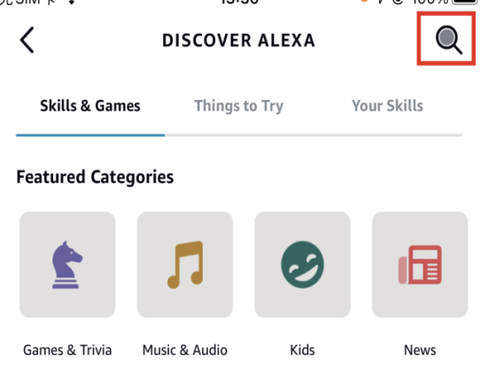
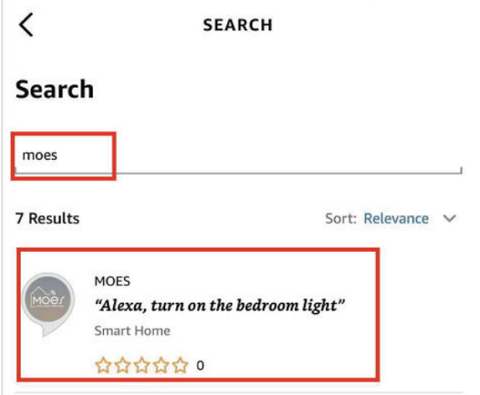
5.Enable MOES Smart Skill then sign in your moes account to complete your account set up.
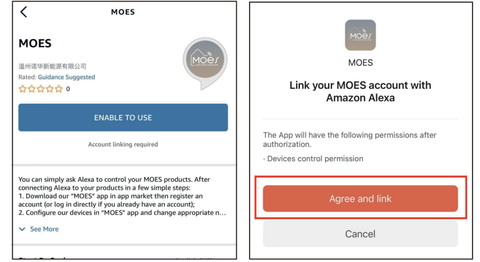
6.After successfully logging into your account, you need to give Alexa 20 seconds to search for devices.Once the device is successfully discovered, your MOES application is now paired with Alexa. Clicking“ ![]() ” will display all available devices in your APP,and now you can control smart devices through Alexa.
” will display all available devices in your APP,and now you can control smart devices through Alexa.
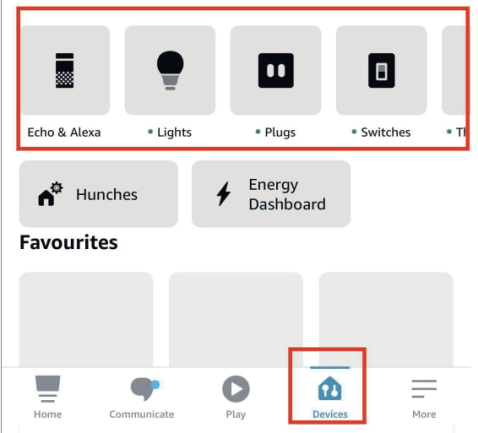
Google Home/How to connect Smart Device to Google Home
1.Launch the Google Home App and make sure Google Home speaker is installed. If not, please follow Google Home speaker installation instruction to complete the installation.
2.Open the Google Home app and click on the plus sign in the top left corner to enter the “add and manage" page, then click on “Set up device”.
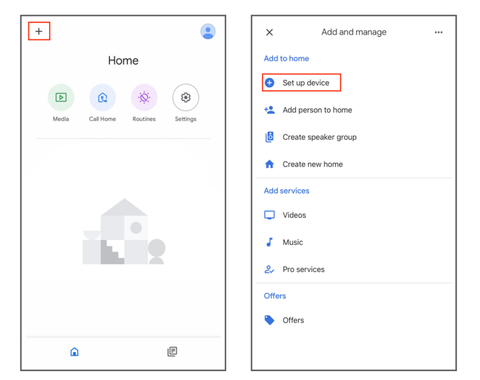
3.Enter "MOES" in the search box and then search for it. Enable MOES smart skills, and then log in to your moes account to complete the account setup. After successfully logging into your account, you need to wait 20 seconds to search for devices. Once the device is successfully discovered, it means that your MOES application has been paired with Google Home, and all available smart devices are displayed on the homepage upon returning. Now you can use Google Home to control your smart devices.
